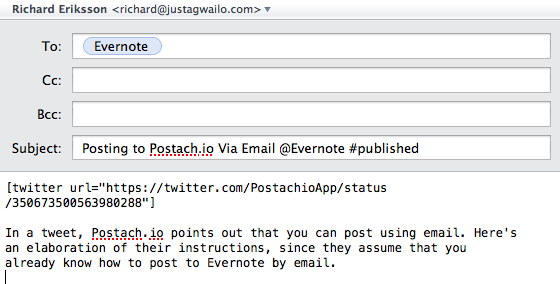Posting to Postach.io Via Email
Posted on June 28th, 2013
#Postachiohacks Create a blog post by sending yourself an email. Go here for instructions. https://t.co/BIUiwIss5l
— Postach.io (@postachio) June 28, 2013
In a tweet, Postach.io points out that you can post using email. Here's an elaboration of their instructions, since they assume that you already know how to post to Evernote by email.
- Find out your Evernote email address. According to Evernote itself, "The address is located under Account Info in the
desktop versions of Evernote, under Settings in Evernote Web, and in the
Sync tab of Evernote for iPhone." - Compose an email in your software of choice.
- Type in the Title of the post as the subject of the email.
- After the title, still in the subject, type in the name of the
notebook you use as your Postach.io notebook, starting with the @
symbol. For example, I use the "Evernote" notebook in Evernote (I use it
to store private notes about Evernote as well), so for me, I'd add
"@Evernote" (without quotes) to the end of the subject line. - If you're ready to publish right away, append "#published" (without
quotes) to the subject line. - Type in the body of the blog post in the email body.
- Press send.
Does it work? We're about to find out, since I'm posting this via email!
After sending, I made some edits to this post. It works pretty good, if maybe the spacing is off when not sending an HTML email. Here's what the compose window looked like in Postbox for me (my Evernote email address is in my contact list as "Evernote"):